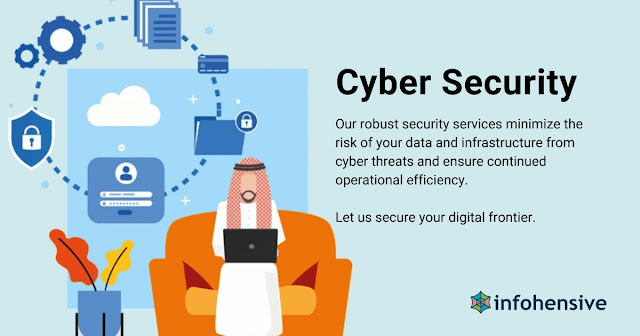How to Upload Products on WooCommerce and Shopify: A Comprehensive Guide
In the fast-paced world of e-commerce, having an online store is essential for reaching a global audience and boosting sales. Two of the most popular platforms for building and managing online stores are WooCommerce and Shopify. Whether you're just starting out or looking to switch platforms, this guide will walk you through everything you need to know about uploading products to WooCommerce and Shopify.
Understanding WooCommerce and Shopify
What is WooCommerce?
WooCommerce is a powerful, customizable open-source e-commerce plugin for WordPress. It's designed for small to large-sized online merchants using WordPress. Its flexibility and integration capabilities make it a favorite among many online retailers.
What is Shopify?
Shopify is a leading e-commerce platform that allows anyone to set up an online store and sell their products. It’s a hosted solution, meaning Shopify takes care of all the technical aspects like web hosting, security, and updates, allowing you to focus on your business.
Key Differences Between WooCommerce and Shopify
The main differences lie in customization and ease of use. WooCommerce offers greater flexibility and control over your store's design and functionality, but it requires some technical know-how. Shopify, on the other hand, is user-friendly and ideal for those who prefer a more straightforward setup without dealing with technicalities.
Preparing Your Product Information
Gathering Product Details
Before uploading products, gather all necessary details such as product names, descriptions, prices, SKU numbers, and any variations like size or color. This preparation will streamline the uploading process.
Organizing Product Categories
Organizing your products into categories makes it easier for customers to navigate your store. Think about how to group your products logically – by type, use, brand, etc.
Importance of High-Quality Images
High-quality images are crucial as they can significantly impact your sales. Ensure that your product images are clear, well-lit, and showcase the product from multiple angles.
Setting Up Your WooCommerce Store
Installing WooCommerce Plugin
To start with WooCommerce, you need to install the WooCommerce plugin on your WordPress site. Navigate to your WordPress dashboard, go to Plugins > Add New, search for "WooCommerce," and install it.
Configuring WooCommerce Settings
After installation, you'll need to configure the settings. This includes setting up your store’s location, currency, payment gateways, and shipping options.
Adding Your First Product in WooCommerce
Go to your WooCommerce dashboard, click on Products > Add New. Here, you can enter your product name, description, price, and upload images.
Uploading Products on WooCommerce
Step-by-Step Guide to Upload Products
- Navigate to Products > Add New.
- Enter the product name and detailed description.
- Set the product data (price, inventory status, shipping options).
- Upload high-quality product images.
- Assign the product to appropriate categories and tags.
- Click ‘Publish’ to make the product live on your store.
Bulk Uploading Products in WooCommerce
For bulk uploads, WooCommerce offers a CSV importer tool. Prepare a CSV file with all product details and upload it via Products > Import.
Tips for Optimizing WooCommerce Product Listings
- Use descriptive titles and detailed descriptions.
- Optimize product images by using descriptive file names and alt texts.
- Ensure your product pages load quickly by optimizing image sizes.
Setting Up Your Shopify Store
Creating a Shopify Account
Visit Shopify’s website and sign up for an account. Follow the prompts to set up your store’s basic details.
Configuring Shopify Settings
Configure your store settings by adding your business details, payment gateways, shipping options, and tax settings.
Adding Your First Product in Shopify
From the Shopify dashboard, click on Products > Add Product. Enter your product details, upload images, and set pricing.
Uploading Products on Shopify
Step-by-Step Guide to Upload Products
- Navigate to Products > Add Product.
- Enter the product title and description.
- Set the price, SKU, and inventory levels.
- Upload high-quality images.
- Organize the product into collections.
- Click ‘Save’ to add the product to your store.
Shopify also supports bulk uploads through CSV files. Prepare a CSV file with your product information and import it via Products > Import.
Tips for Optimizing Shopify Product Listings
- Craft compelling product titles and descriptions.
- Use high-quality images with proper alt texts.
- Leverage Shopify’s SEO features to enhance visibility.
Managing Your Online Store
Inventory Management
Keep track of your inventory levels to avoid stockouts. Both platforms offer inventory management tools to help you monitor and manage your stock efficiently.
Price Adjustments
Regularly review and adjust your product prices based on market trends, costs, and competitor pricing.
Product Updates
Keep your product information up to date. Regularly add new products and update existing listings to keep your store fresh and engaging.
Enhancing Product Listings
SEO Best Practices
Optimize your product listings with relevant keywords, meta descriptions, and alt texts to improve your search engine rankings.
Writing Compelling Product Descriptions
Your product descriptions should be clear, detailed, and persuasive. Highlight the benefits and features of your products to entice customers.
Utilizing Product Reviews
Encourage your customers to leave reviews. Positive reviews build trust and can significantly impact purchasing decisions.
Promoting Your Products
Social Media Marketing
Leverage social media platforms to promote your products. Share engaging content and interact with your audience to build a loyal customer base.
Email Marketing
Build an email list and send regular newsletters with product updates, promotions, and special offers.
Paid Advertising
Consider investing in paid advertising campaigns on platforms like Google Ads and Facebook to drive traffic to your store.
Tracking Your Performance
Using Analytics Tools
Both WooCommerce and Shopify offer analytics tools to track your store’s performance. Monitor your sales, traffic sources, and customer behavior.
Key Metrics to Monitor
Keep an eye on metrics like conversion rate, average order value, and customer lifetime value to gauge your store’s success.
Making Data-Driven Decisions
Use the insights gained from analytics to make informed decisions about product offerings, marketing strategies, and overall business operations.
Common Challenges and Solutions
Dealing with Technical Issues
Stay updated with the latest platform updates and consider hiring a developer for complex technical issues.
Handling Customer Inquiries
Provide excellent customer service by responding promptly to inquiries and addressing customer concerns.
Managing Shipping and Returns
Set clear shipping policies and streamline your returns process to ensure a smooth customer experience.
Advanced Tips for WooCommerce Users
Integrating WooCommerce with Other Tools
Enhance your WooCommerce store by integrating it with third-party tools like CRM systems, email marketing platforms, and social media management tools.
Customizing Your WooCommerce Store
Take advantage of WooCommerce’s customization options to tailor your store’s appearance and functionality to your brand’s needs.
Utilizing WooCommerce Extensions
Explore WooCommerce extensions to add new features and capabilities to your store, such as advanced product filters, payment gateways, and marketing tools.
Advanced Tips for Shopify Users
Integrating Shopify with Other Tools
Shopify’s app store offers a wide range of integrations, from email marketing and CRM to inventory management and accounting tools.
Customizing Your Shopify Store
Use Shopify’s theme editor and Liquid templates to customize your store’s design and layout.
Utilizing Shopify Apps
Explore Shopify apps to enhance your store’s functionality. From SEO tools to dropshipping apps, there’s an app for almost every need.
Conclusion
Both WooCommerce and Shopify offer robust solutions for setting up and managing an online store. WooCommerce provides greater flexibility and customization options, while Shopify is known for its ease of use and simplicity. By following the steps and tips outlined in this guide, you can efficiently upload your products and optimize your online store for success. Happy selling!
FAQs
Can I switch from WooCommerce to Shopify or vice versa?
- Yes, you can switch between platforms, but it requires careful planning and execution. Consider using migration tools or hiring a professional to help with the transition.
Which platform is better for a beginner?
- Shopify is generally more beginner-friendly due to its ease of use and straightforward setup process.
Do I need coding skills to use WooCommerce?
- Basic knowledge of WordPress is helpful, but you don't need extensive coding skills to use WooCommerce. Many tasks can be handled through plugins and themes.
How can I improve my product page’s SEO?
- Use relevant keywords, write detailed product descriptions, optimize image alt texts, and ensure your page loads quickly.
Is it possible to run multiple online stores simultaneously?
- Yes, both WooCommerce and Shopify allow you to manage multiple stores, but it may require additional plugins or apps and careful management of inventory and orders.




.png)